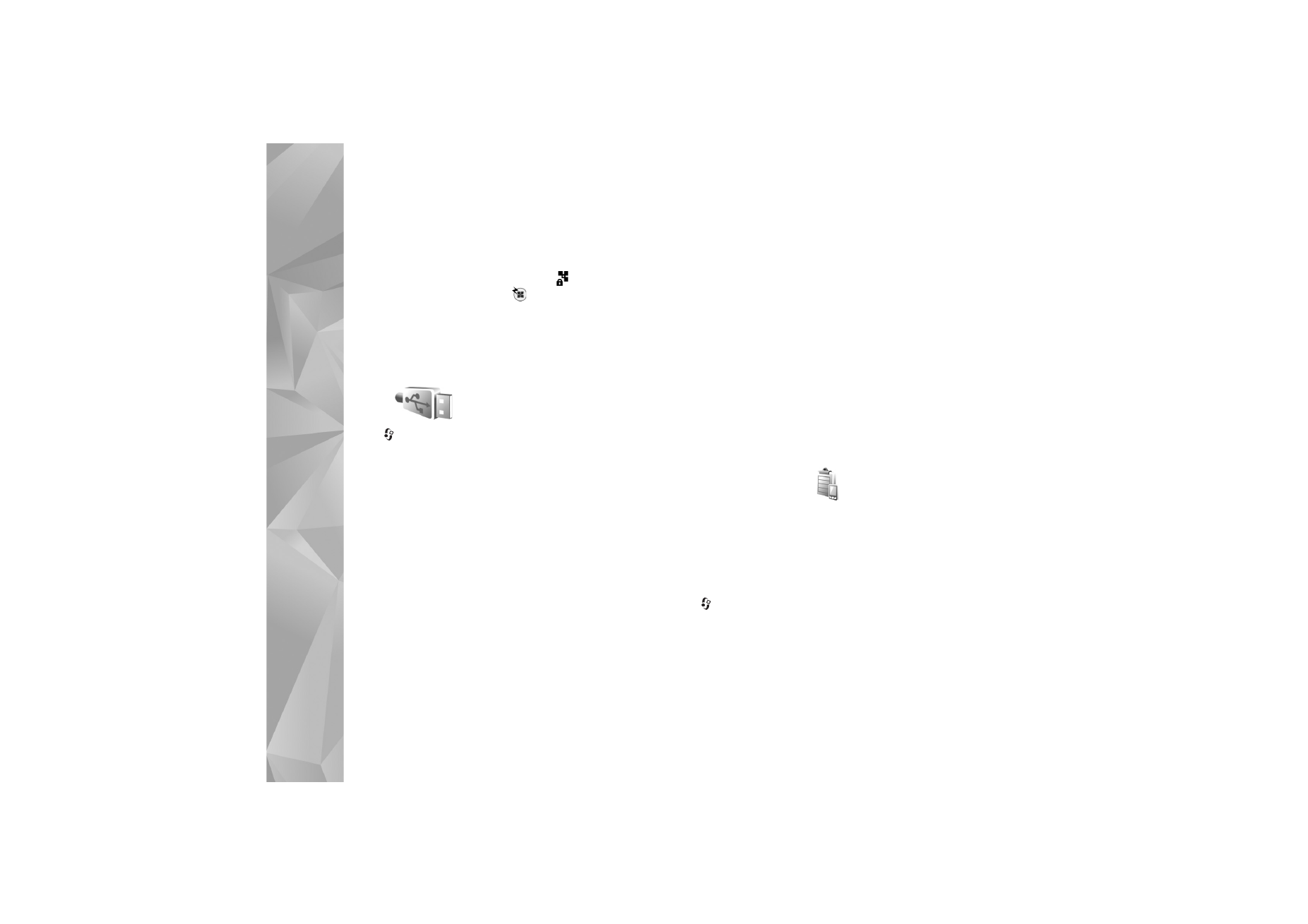
Software updates
You may view and update the current software version of
your device, and check the date of a possible previous
update (network service).
Press
, and select
Tools
>
Utilities
>
Device mgr.
.
To check whether software updates are available, select
Options
>
Check for updates
. Select an internet access
point when asked.
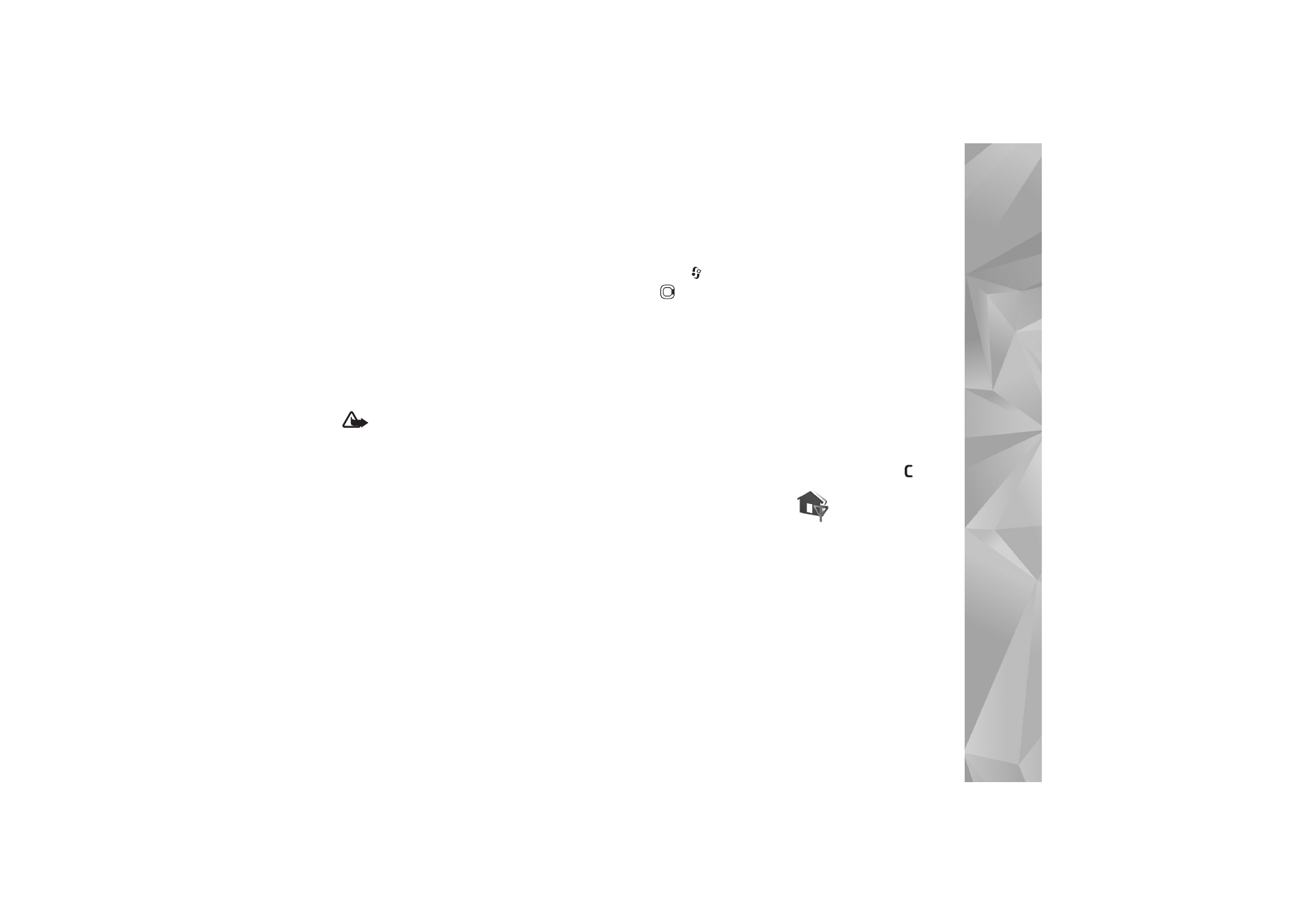
Connections
77
If an update is available, information about it is displayed.
Select
Accept
to accept to download the update or
Cancel
to cancel the download. The download may take several
minutes. You can use your device during the download.
Downloading software updates may involve the
transmission of large amounts of data through your service
provider's network. Contact your service provider for
information about data transmission charges.
Make sure that the device battery has enough power, or
connect the charger before starting the update.
Warning: If you install a software update, you
cannot use the device, even to make emergency calls,
until the installation is completed and the device is
restarted. Be sure to back up data before accepting
installation of an update.
When the download is complete, select
Yes
and then
Accept
to install the update, or
No
to install it later by
using
Options
>
Install update
. The installation may take
several minutes.
The device updates the software and restarts. To complete
the update, select
OK
. When asked, select an internet
access point. Your device sends the software update status
to the server.
To view the server profile settings used for software
updates, select
Options
>
Settings
.