
Crop image
To crop an image, select
Options
>
Apply effect
>
Crop
.
To crop the image size manually, select
Manual
or a
predefined aspect ratio from the list. If you select
Manual
,
a cross is displayed in the upper left corner of the image.
Use the scroll key to select the area to crop, and select
Set
.
Another cross is displayed in the lower right corner. Again
select the area to be cropped. To adjust the first selected
area, select
Back
. The selected areas form a rectangle that
forms the cropped image.
If you selected a predefined aspect ratio, select the upper
left corner of the area to be cropped. To resize the
highlighted area, use the scroll key. To freeze the selected
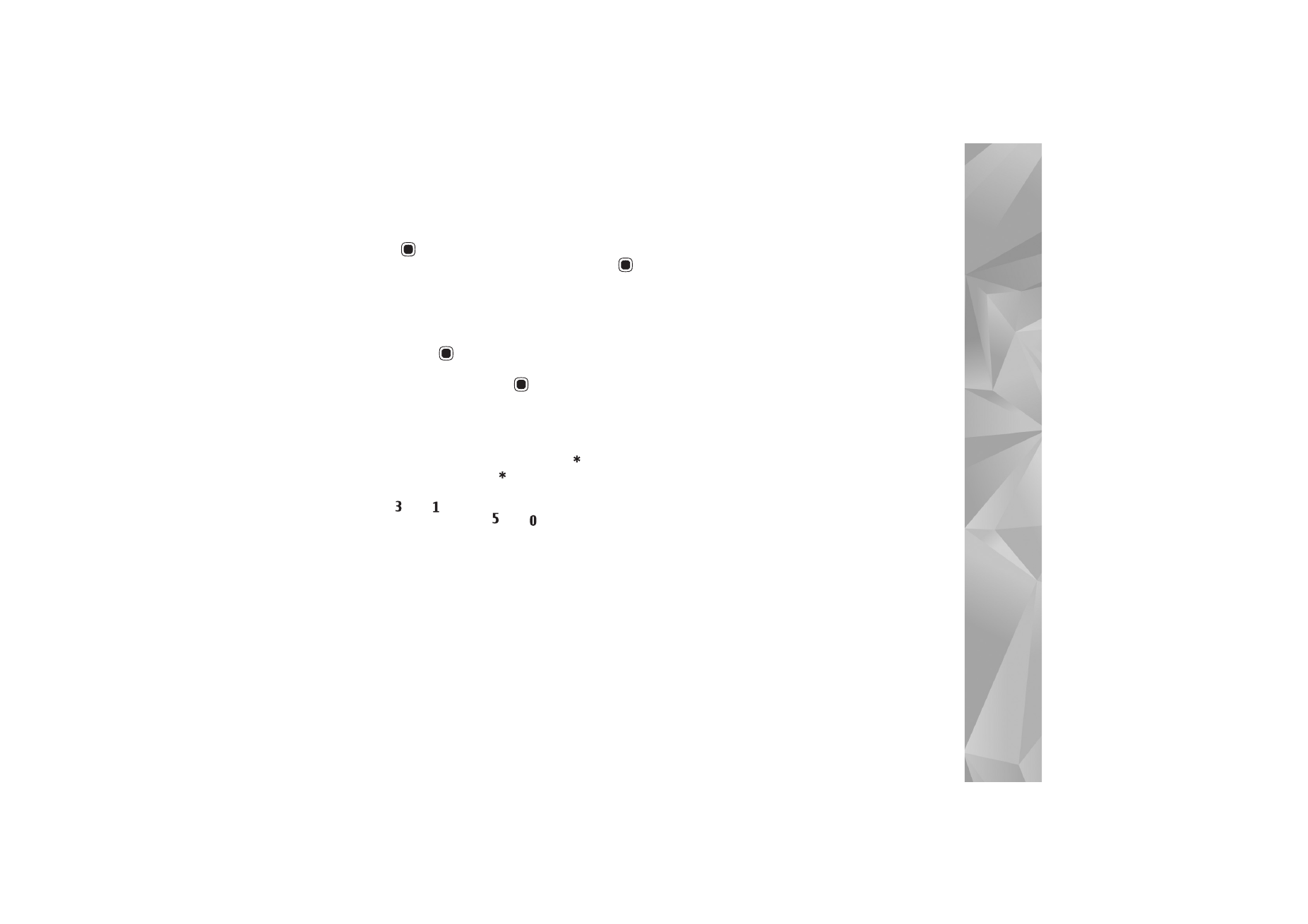
Gallery
47
area, press
. To move the area within the picture, use
the scroll key. To select the area to be cropped, press
.