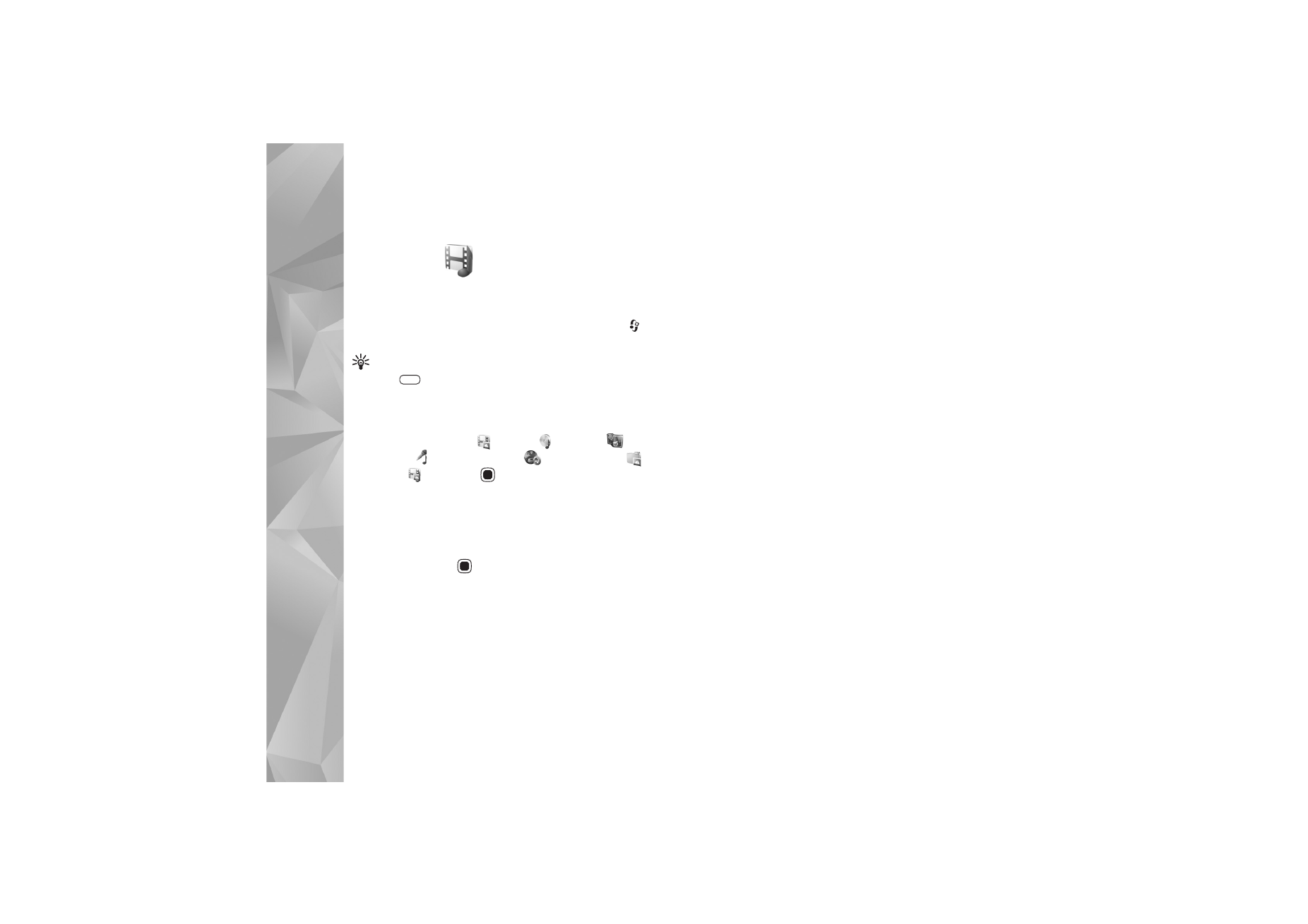
Images and video clips
Pictures taken and video clips recorded with the camera
are stored in the
Images & videos
folder in
Gallery
. Images
and video clips can also be sent to you in a multimedia
message, as an e-mail attachment, or through Bluetooth
connectivity. To be able to view a received image or video
clip in
Gallery
or in the Real player, you must first save it.
Select
Gallery
>
Images & videos
. The images and video
clip files are in a loop, and ordered by date. The number of
files is displayed.
When the image is opened, to zoom in an image, press the
game keys next to the display. The zooming ratio is not
stored permanently.
To rotate the selected image left or right, select
Options
>
Rotate
>
Left
or
Right
.
To edit a video clip or a photo, select
Options
>
Edit
. An
image editor or a video editor opens. See ‘Edit video clips’,
p. 47. See ‘Edit images’, p. 46.
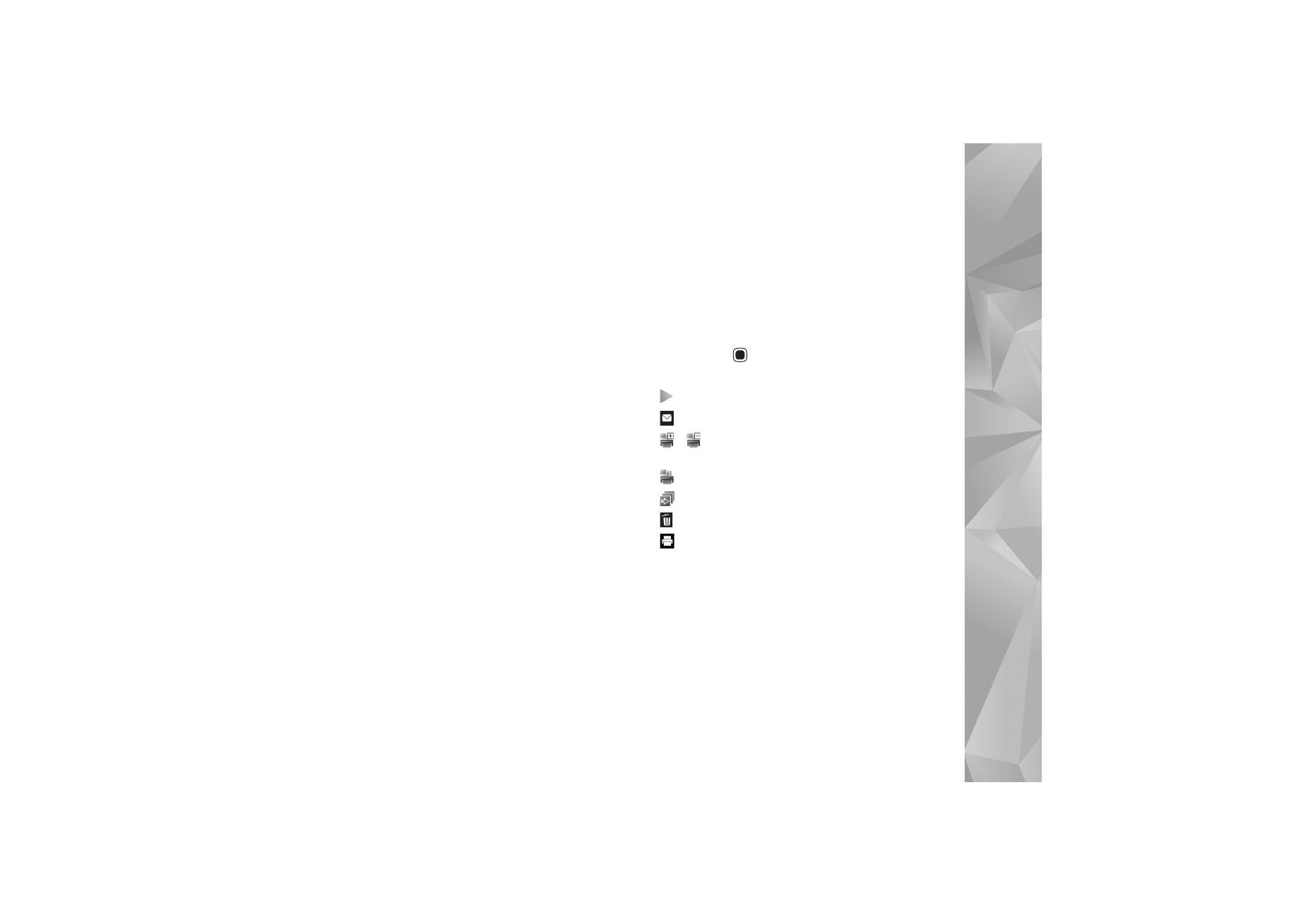
Gallery
45
To create custom video clips, select a video clip in the
gallery, and select
Options
>
Edit
. See ‘Edit video clips’,
p. 47.
To print your images on a compatible printer, or to store
them for printing, select
Options
>
. See ‘Image print’,
p. 49. You can also tag images for later printing to the
Print Basket in
Gallery
. See ‘Print Basket’, p. 45.
To add an image or a video clip to an album in the gallery,
select
Options
>
Albums
>
Add to album
.
To use the picture as a background image, select the
picture and
Options
>
Use image
>
Set as wallpaper
.
To delete an image or video clip, from the active toolbar,
select
Delete
. See ‘Active toolbar’, p. 45.
To switch from
Gallery
to the camera, press the capture
key.