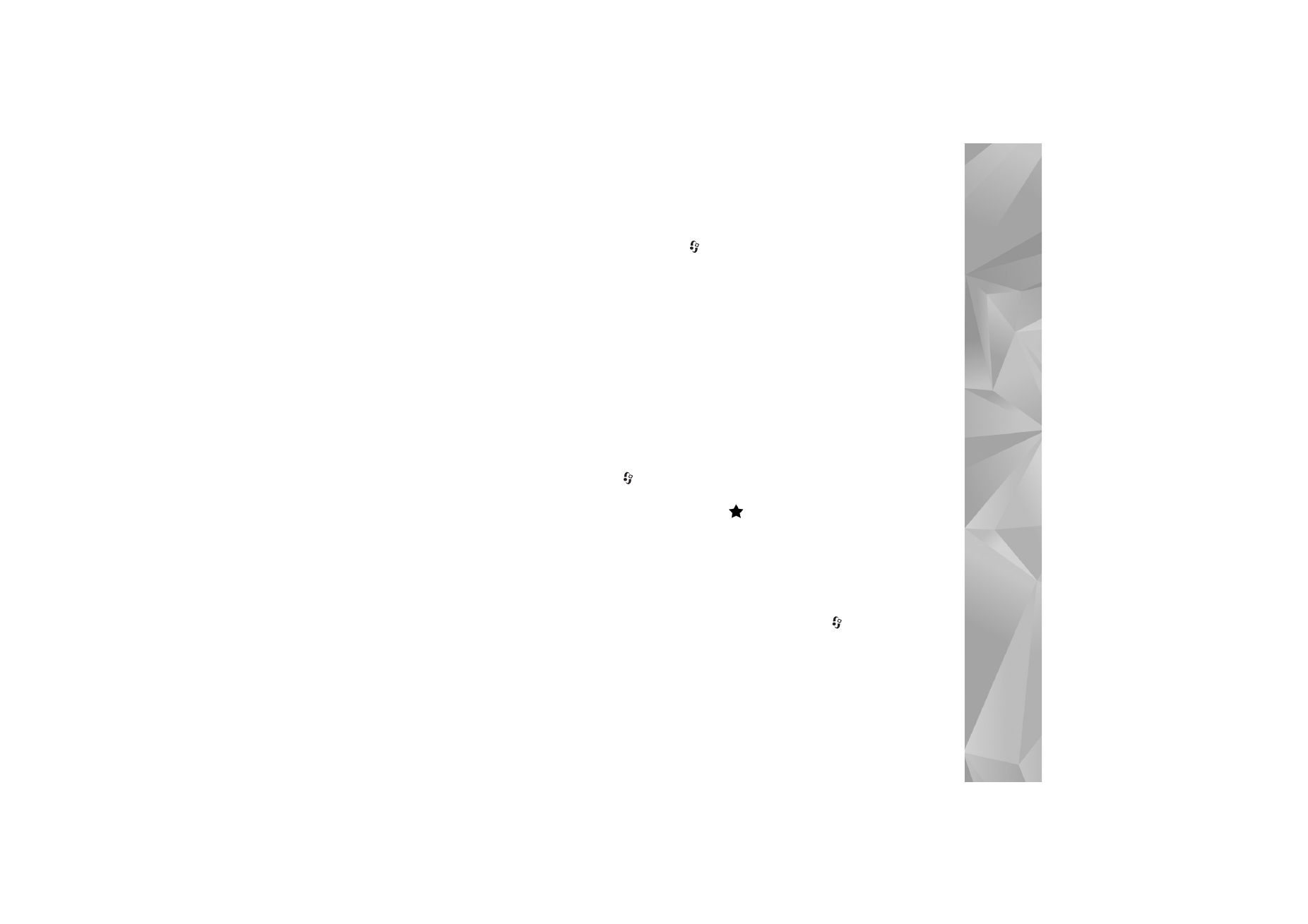
Settings
To see the settings for the internet call services, press
,
and select
Tools
>
Connectivity
>
Internet tel.
>
Settings
.
To view or choose the preferred call type for outgoing calls,
select
Options
>
Change
>
Default call type
>
Cellular
or
Internet call
.
To open the service settings view of the selected service,
select
Options
>
Open
.
The available options may vary.
Service settings
Press
and select
Tools
>
Connectivity
>
Internet tel.
>
Options
>
Settings
>
Settings:
.
To see the settings of the service, select
Login type
and
from the following:
Automatic
—To automatically log in to the internet call
service. When a known network is found, the device
connects to the internet call service automatically.
Manual
—To manually log in to the internet call service.
If you use the automatic login type for wireless LAN
networks, the device periodically scans for wireless LAN
networks, which increases the demand on battery power
and reduces the battery life.
Select
Saved conn. networks
to see the connection
networks that are recognized by the internet call service.
These networks are used for automatic login and are
marked with
on the list of connection networks.
Select
Edit service settings
to open service-specific
settings. This option is only available if a service-specific
software plug-in has been installed in the device.
Saved connection networks
To view or remove the connection networks you have saved
for an internet call service, press
, and select
Tools
>
Connectivity
>
Internet tel.
>
Settings
>
Settings:
>
Saved conn. networks
. >
Options
>
Open
.
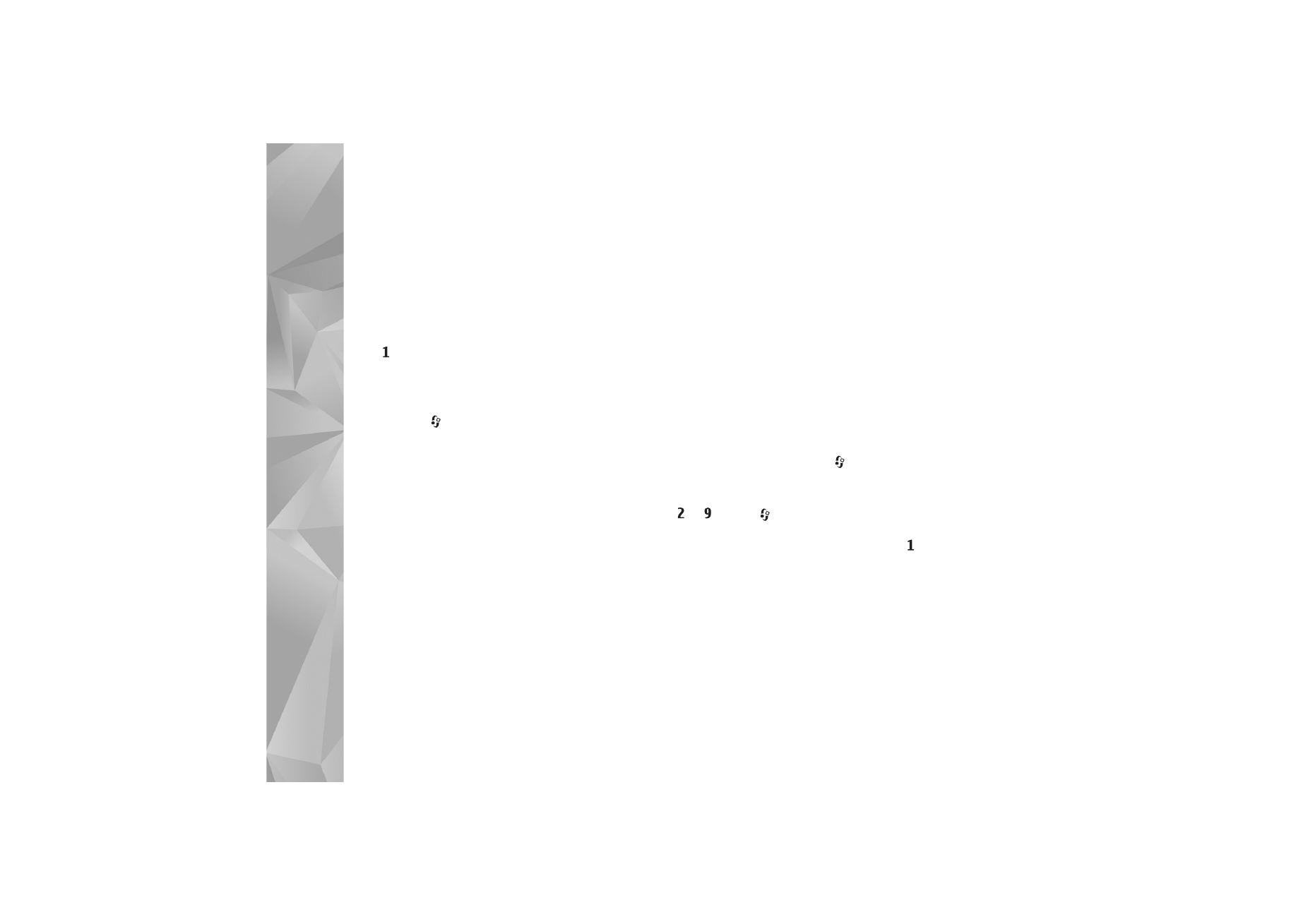
Make
calls
90
Select
Options
>
Remove
to remove a connection network
from the service.