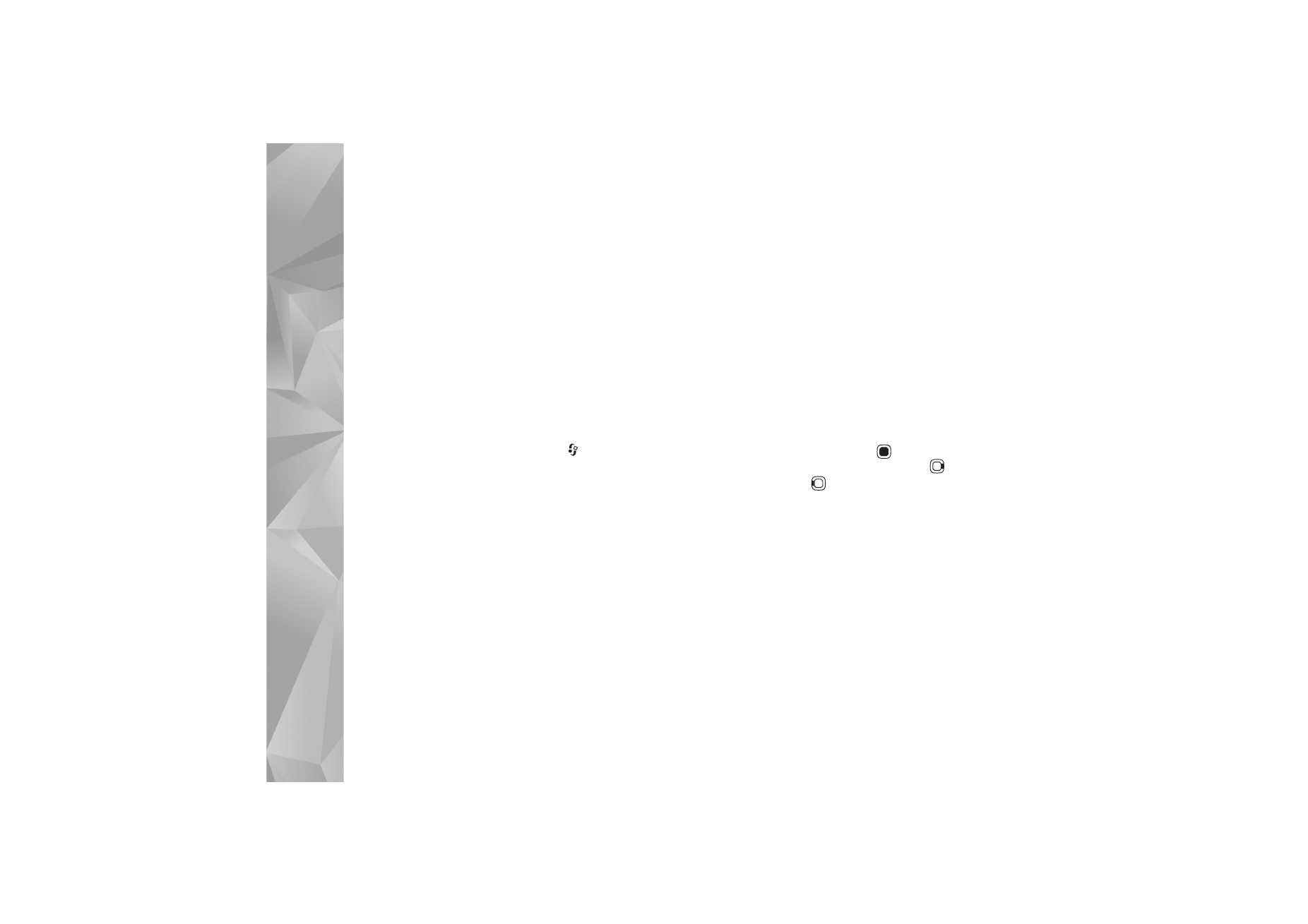
Playlists
.
To refresh the library after you have updated your device
outside Music player, select
Options
>
Refresh
.
Playlists
To view and manage playlists, in the music menu, select
Playlists
. The following playlists appear automatically:
Most played
,
Recently played
, and
Recently added
.
To view details of the playlist, select
Options
>
Playlist
details
.
Create a playlist
1
Select
Options
>
Create playlist
.
2
Enter a name for the playlist, and select
OK
.
3
Select
Yes
to add songs now or
No
to add the songs
later.
4
If you selected Yes, select artists to find the songs you
want to include in the playlist. Press
to add items.
To show the song list under an artist title, press
. To
hide the song list, press
.
5
When you have made your selections, select
Done
.
To add more songs later, when viewing the playlist, select
Options
>
Add songs
.
To add songs, albums, artists, genres, and composers to a
playlist from the different views of the music menu, select
an item and
Options
>
Add to a playlist
>
Saved playlist
or
New playlist
.
To remove a song from a playlist, select
Options
>
Remove
.
This does not delete the song from the device; it only
removes it from the playlist.
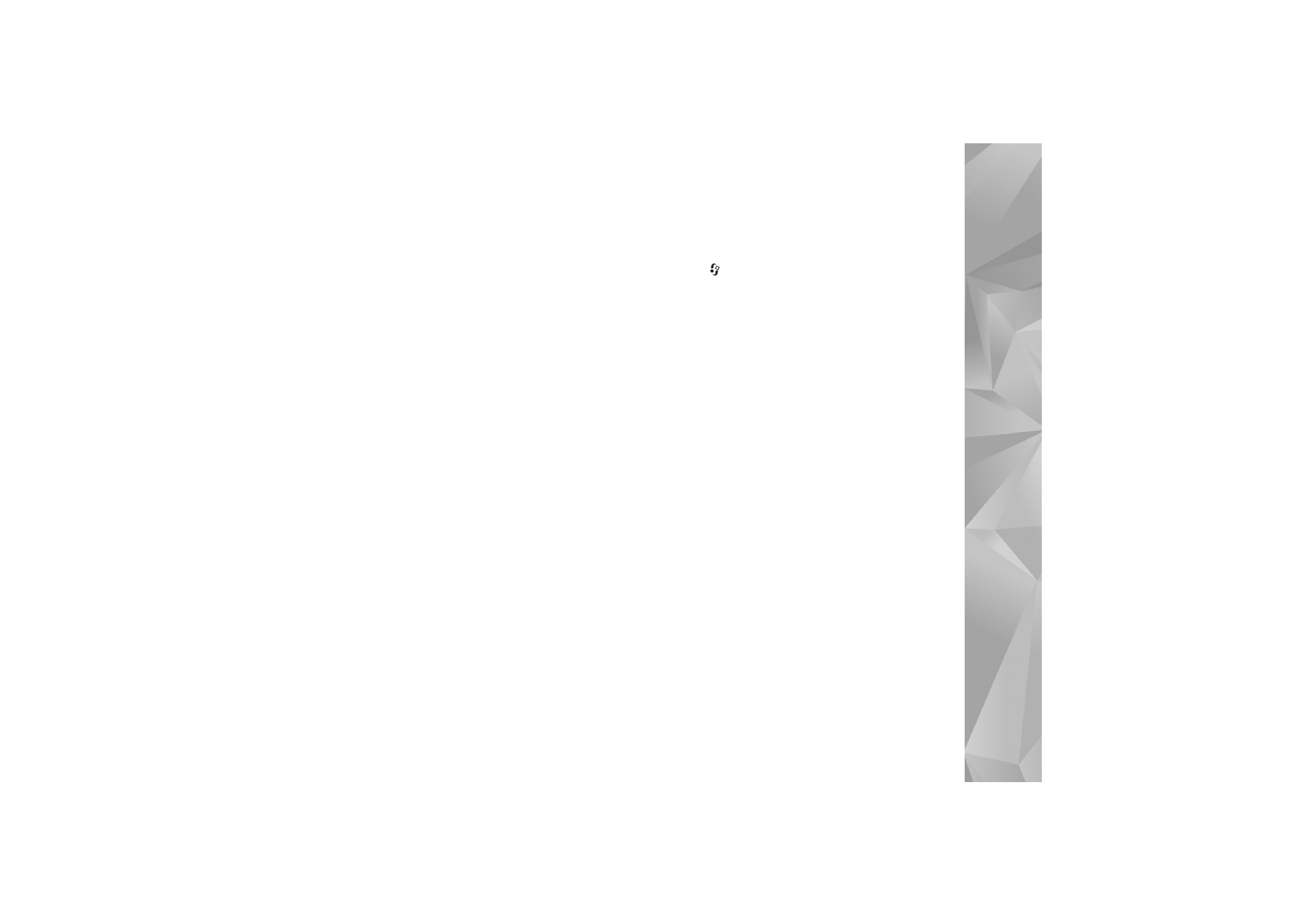
Music
21
To reorder songs in a playlist, scroll to the song you want
to move, and select
Options
>
Reorder list
. To grab songs
and drop them to a new position, use the scroll key.