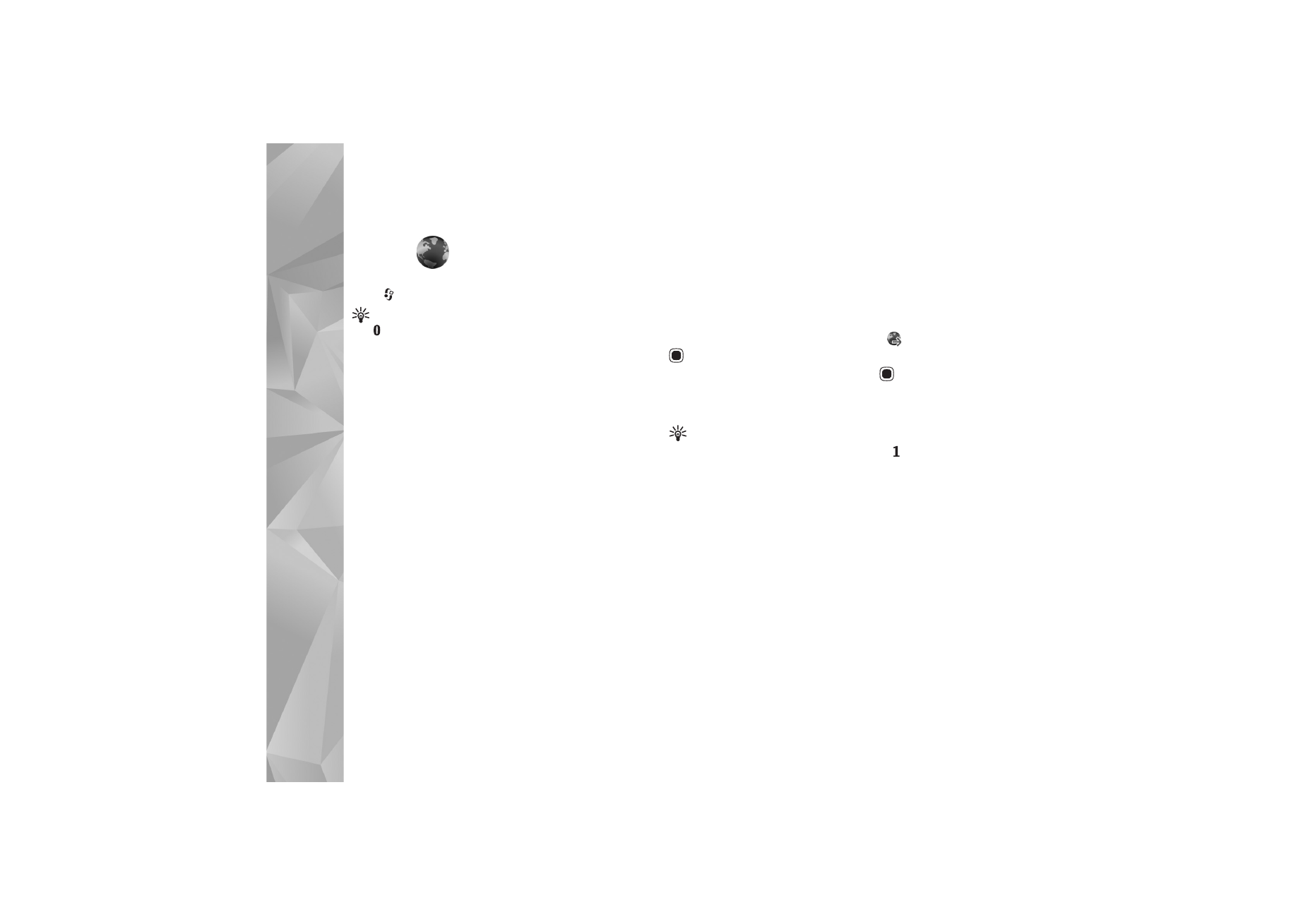
Browse the web
To browse a web page, in the bookmarks view, select a
bookmark, or enter the address in the field (
). Then press
.
To open links and make selections, press
.
To enter a new web page address you want to visit, select
Options
>
Go to web address
.
Tip! To visit a web page saved as a bookmark in the
bookmarks view, while browsing, press
and select
a bookmark.
To retrieve the latest content of the page from the server,
select
Options
>
Navigation options
>
Reload
.
To save the web address of the current page as a bookmark,
select
Options
>
Save as bookmark
.
To use visual history to view snapshots of the pages you
have visited during the current browsing session, select
Back
(available if
History list
is set on in the browser
settings and the current page is not the first page you
visit). To go to a previously visited page, select the page.
To save a page while browsing, select
Options
>
Tools
>
Save page
.
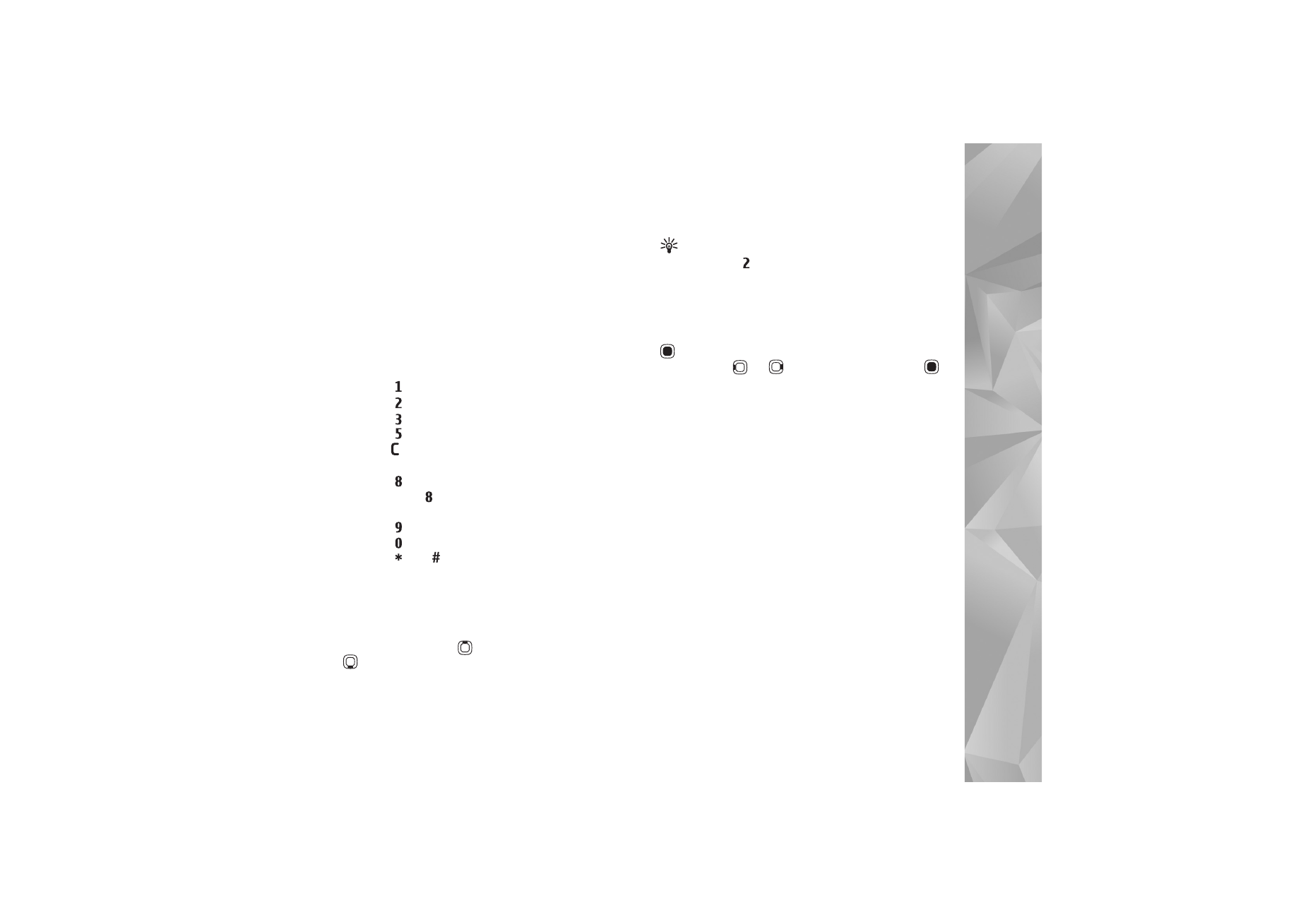
Web
63
You can save pages and browse them later, when offline.
You can also group these saved pages into folders. To
access the pages you have saved, select
Options
>
Bookmarks
>
Saved pages
.
To open a sublist of commands or actions for the currently
open page, select
Options
>
Service options
(if supported
by the web page).
Shortcuts while browsing
•
Press
to open your bookmarks.
•
Press
to search for keywords in the current page.
•
Press
to return to the previous page.
•
Press
to list all open windows.
•
Press
to close the current window if two or more
windows are open.
•
Press
to show the page overview of the current
page. Press
again to zoom in and view the desired
section of the page.
•
Press
to enter a new web address.
•
Press
to go to the start page.
•
Press
or
to zoom the page in or out.